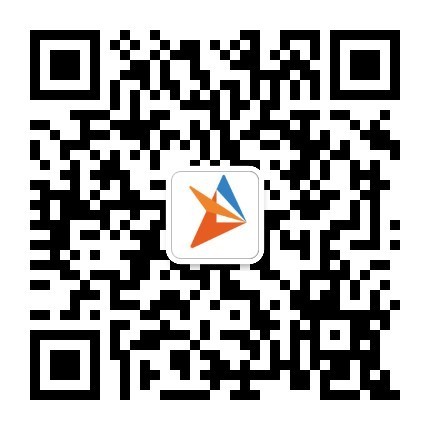Crasheye UE4 Plugin Guide
Intro
Crasheye UE4 Plugin is an exception monitoring plugin for UE4 app games, which can automatically detect the exceptions thrown by scripts (e.g C++ scripts and blueprint scripts) and native code (e.g Objective-C and Java) in UE4 apps then provide instant and accurate error analysis services.
Create A New App and Get The AppKey
Once you register and log in Crasheye, you can create your own app. Every app will have a unique AppKey to initialize the SDK, and to identify your app as well.
Create new app:1. Log in Crasheye to access admin panel. 2. Click the profile picture at the upper right corner of the page, and select [my apps] in the popup menu to access the list of your apps. 3. Click [new] in app list page. 4. Name your app and choose a platform in the popup box. Click [yes]. A new app is created.
Keep your unique AppKey secured from misuse.
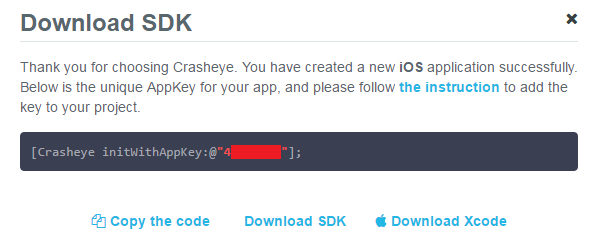
Download SDK
Click Download UE4 Plugin in SDK download page.
Import Crasheye UE4 Plugin
Decompress the downloaded plugin file, then copy the files in the Plugins folder from the decompressed files to the Plugins folder in the root folder of your UE4 project (if no Plugins folder, please create one).
Click [Refresh Visual Studio Project], and see Crasheye plugin source code in C++ projects as follows:
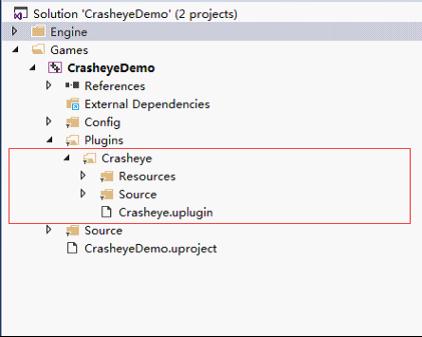
Build the Crasheye plugin source code and the source code of your project at the same time, and you will see the Crasheye plugin in editor after the building finishes. See picture below:
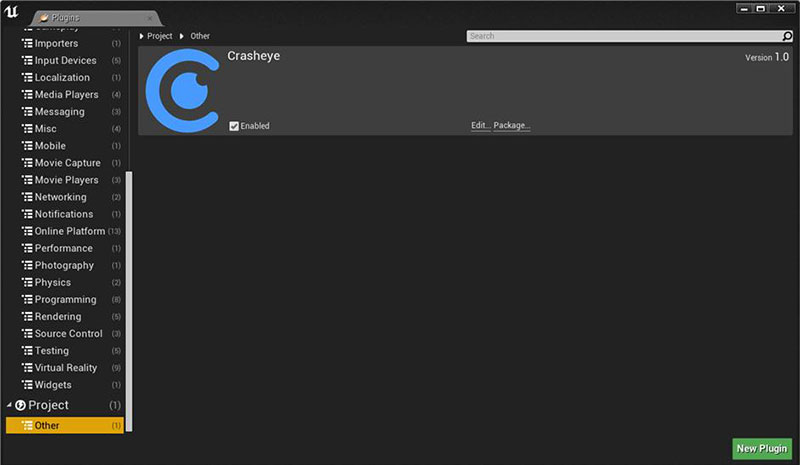
Crasheye Configuration
Once you enable the Crasheye plugin, you can enable/disable Crasheye and configure other setting (e.g Appkey) for Android or iOS in the project settings. See below:
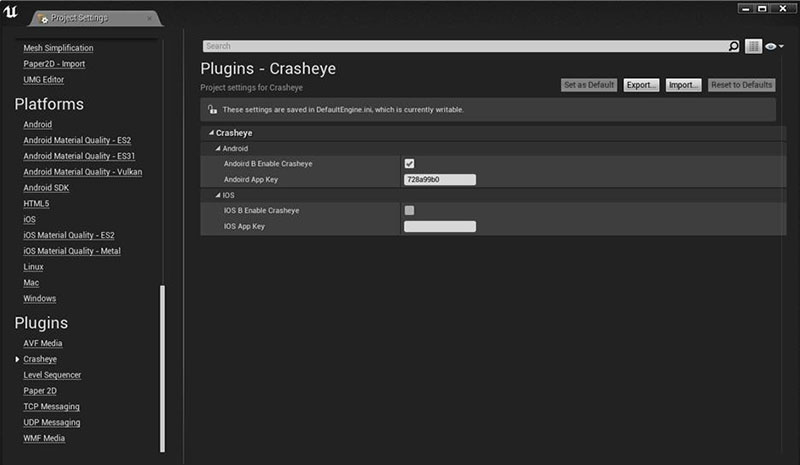
Test
Please test in real devices, data will be shown instantly on the Crasheye admin panel.
Run your project. If you see the following logs in LogCat, that means Crasheye is initialized properly:
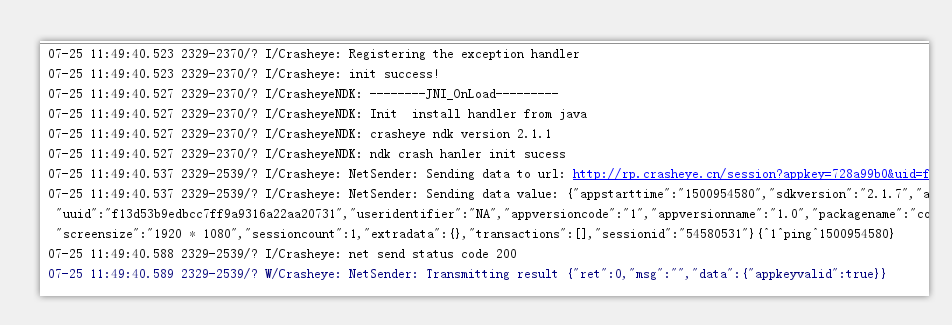
Common APIs
App Version
By default, Crasheye will read version information from the configuration file. Of course you can also set the app version yourself.
Blueprint Script:
/**
* Set App Version
* @param Version APP app version
*/
CrashEyeSetAppVersion(FString Version);User Identification
Assign User-identifier to each reported issue to help filter and locate issues. Developer can use this method to filter crash issues reported by his own device.
Blueprint Script:
/**
* Set User Identifier
* @param UserIdentifier
*/
CrashEyeSetUserIdentifier(FString UserIdentifier);Breadcrumb (Navigation Information)
By leaving breadcrumbs (navigation information), you can monitor the time and sequence of breadcrumbs (navigation information) on Crasheye to see if your app is working as intended. Call the following API where you want to monitor:
Blueprint Script:
/**
* Set Breadcrumb
* @param Breadcrumb
*/
CrashEyeLeaveBreadcrumb(FString Breadcrumb);